以下是 Nginx、PostgreSQL、PHP、Redis 和 SSDB 在 Linux 系统下的常用管理命令及配置文件位置总结:
1. Nginx
启动/关闭/重启
# 使用 systemd(CentOS 7+/Ubuntu 16.04+)
systemctl start nginx # 启动
systemctl stop nginx # 停止
systemctl restart nginx # 重启
systemctl reload nginx # 重新加载配置
systemctl status nginx # 查看状态
# 使用 service(旧版系统)
service nginx start|stop|restart|reload
# 直接调用 nginx 命令(需 root 权限)
nginx # 启动
nginx -s stop # 快速停止
nginx -s quit # 优雅停止
nginx -s reload # 重新加载配置配置文件
- 主配置文件:
/etc/nginx/nginx.conf - 站点配置目录:
/etc/nginx/conf.d/或/etc/nginx/sites-enabled/ 修改后检查配置并重启:
nginx -t # 检查配置语法 systemctl reload nginx # 重新加载配置
2. PostgreSQL
启动/关闭/重启
# 使用 systemd
systemctl start postgresql-<版本号> # 启动(如:postgresql-14)
systemctl stop postgresql-<版本号> # 停止
systemctl restart postgresql-<版本号> # 重启
systemctl status postgresql-<版本号> # 查看状态
# Ubuntu/Debian 通用命令
systemctl start|stop|restart postgresql
# 手动控制(需切换到 postgres 用户)
sudo -u postgres pg_ctl -D /var/lib/pgsql/<版本号>/data start|stop|restart配置文件
- 主配置文件:
/var/lib/pgsql/<版本号>/data/postgresql.conf - 认证配置:
/var/lib/pgsql/<版本号>/data/pg_hba.conf 修改后重启服务:
systemctl restart postgresql-<版本号>
3. PHP-FPM
启动/关闭/重启
# 使用 systemd(PHP-FPM 通常作为 FastCGI 进程管理器)
systemctl start php-fpm # 启动(CentOS/RHEL)
systemctl start php<版本号>-fpm # 启动(Ubuntu/Debian,如:php8.1-fpm)
systemctl stop|restart|status php-fpm
# 直接调用 php-fpm 命令
php-fpm -D # 后台启动
php-fpm -t # 检查配置语法
kill -USR2 `cat /run/php-fpm.pid` # 优雅重启配置文件
- 主配置文件:
/etc/php-fpm.conf或/etc/php/<版本号>/fpm/php-fpm.conf - 池配置目录:
/etc/php-fpm.d/或/etc/php/<版本号>/fpm/pool.d/ - PHP .ini 文件:
/etc/php.ini或/etc/php/<版本号>/fpm/php.ini 修改后重启服务:
systemctl restart php-fpm
4. Redis
启动/关闭/重启
# 使用 systemd
systemctl start redis # 启动
systemctl stop redis # 停止
systemctl restart redis # 重启
systemctl status redis # 查看状态
# 手动启动(需指定配置文件)
redis-server /etc/redis.conf # 前台启动
redis-server /etc/redis.conf & # 后台启动
# 关闭 Redis(通过客户端)
redis-cli shutdown配置文件
- 主配置文件:
/etc/redis.conf 修改后重启服务:
systemctl restart redis
5. SSDB
启动/关闭/重启
# 使用 systemd(需手动创建 service 文件)
systemctl start ssdb # 启动
systemctl stop ssdb # 停止
systemctl restart ssdb # 重启
# 手动控制(通过 ssdb-server 命令)
/opt/ssdb/ssdb-server /opt/ssdb/ssdb.conf -d # 后台启动
/opt/ssdb/ssdb-cli -h 127.0.0.1 -p 8888 shutdown # 关闭配置文件
- 主配置文件:
/opt/ssdb/ssdb.conf 修改后重启服务:
systemctl restart ssdb
注意事项
- 路径差异:不同 Linux 发行版或安装方式(源码/包管理器)可能导致配置文件路径不同,建议通过
whereis或find命令查找。 - 权限问题:操作服务时需确保用户有足够权限(如使用
sudo)。 - 配置检查:修改配置文件后,建议先检查语法再重启服务。
- 版本兼容性:部分命令可能因软件版本不同而略有差异。
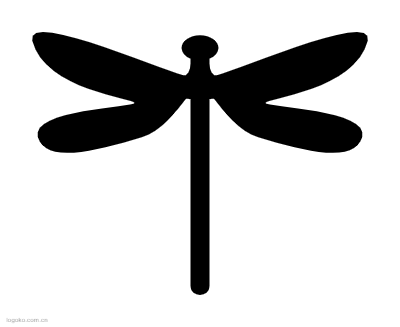
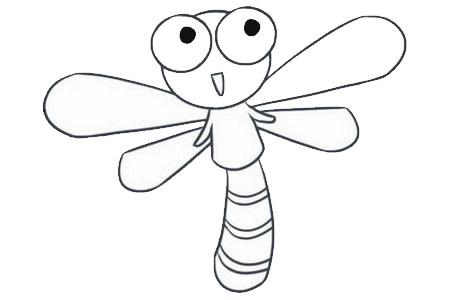
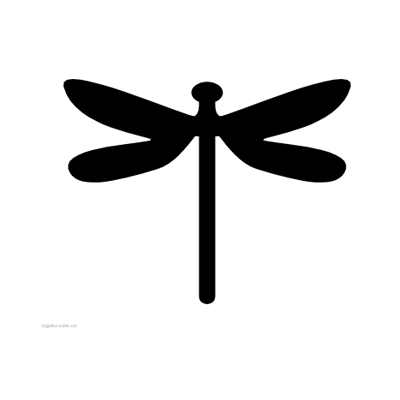

评论 (0)